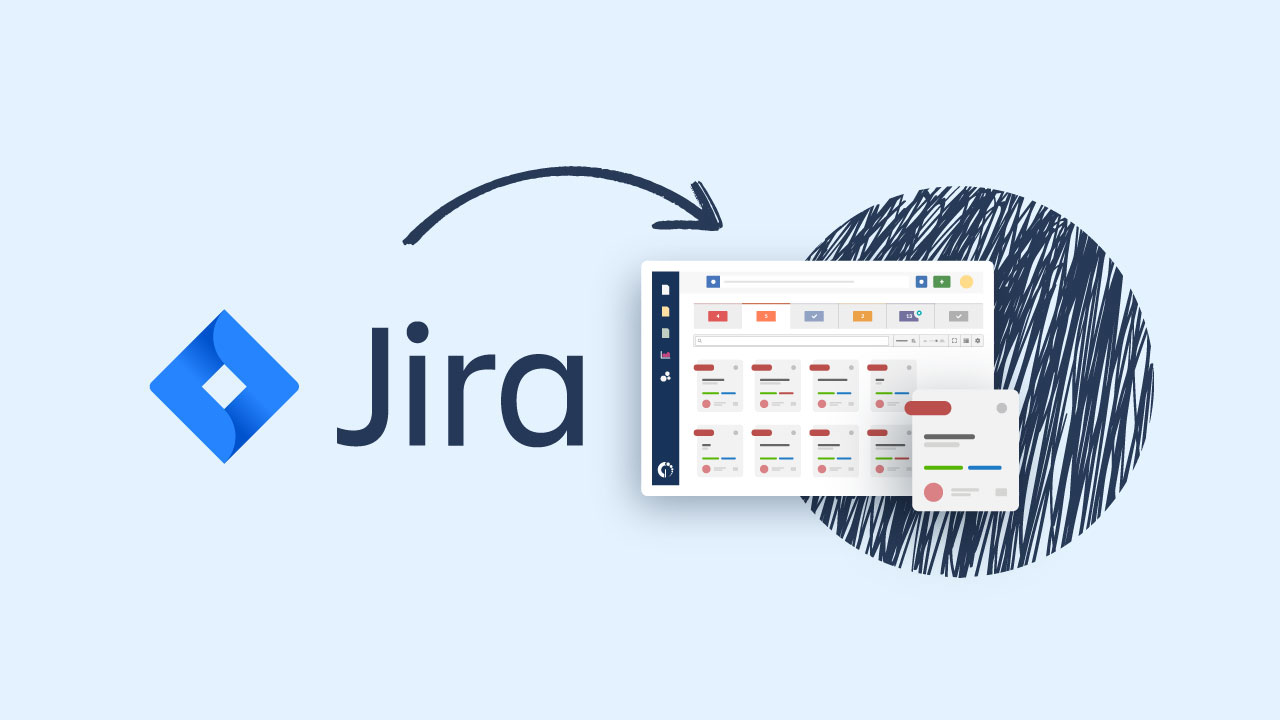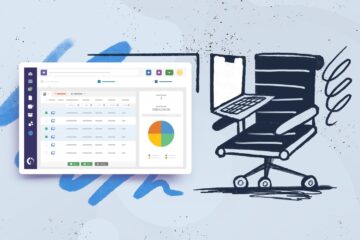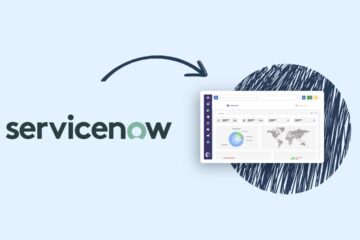If your organization already uses Jira for software development or project tracking but lacks a service desk, then this is perfect to have the best of both worlds. The InvGate Service Desk and Jira integration allows you to add a help desk to your Project Management and software development tools in just a few clicks.
As a result, you’ll be able to link any Jira issue to a service desk request, allowing quick access to detailed and real-time information on the Jira issue directly from InvGate Service Desk – avoiding having to go back and forth between solutions.
Keep reading to see which Jira products can be connected and how to set up the integration!
Which Jira tools can be connected to InvGate Service Desk?
The Jira products that are added to the list of InvGate Service Desk integrations are:
- Jira (That combines what was formerly two separate solutions: Jira Work Management and Jira Software).
- Jira Service Management.
Regardless of the tool you choose to connect, the steps to integrate them and the way in which it works remain the same.
Jira vs. Jira Service Management
The three tools have distinct purposes and users, and it’s worth noting their differences before moving on to the integration itself.
- Jira enables teams to track and collaborate on different projects, aligning on goals and priorities. The solutions unifies functions that were formerly divided into two separate solutions: Jira Software (which organized work following Agile methodologies and was designed for software development and IT teams) and Jira Work Management (a simplified set of Project Management features aimed at teams other than developers).
- Jira Service Management supports the activities of IT and service teams related to managing service requests, incidents, and changes. It follows the ITIL framework and includes self-service and SLA capabilities.
Why integrate InvGate Service Desk and Jira?
Combining the capabilities of these tools can help you further streamline your organization’s operations. In a nutshell, this integration works as a bridge between the support team and the development or Project Management teams.
The InvGate Service Desk and Jira integration enables team members to seamlessly share information, improving communication and operational efficiency.
What’s really great about it is that users don’t need a Jira license to be able to access the details of the Jira issue on Service Desk, so there’s no need for extra licenses.
In addition, InvGate Service Desk’s ease of use and clear UX contributes to the improvement of the agents’ experience – who now have all the information they need to accurately deliver support organized in one place.
How does the integration work?
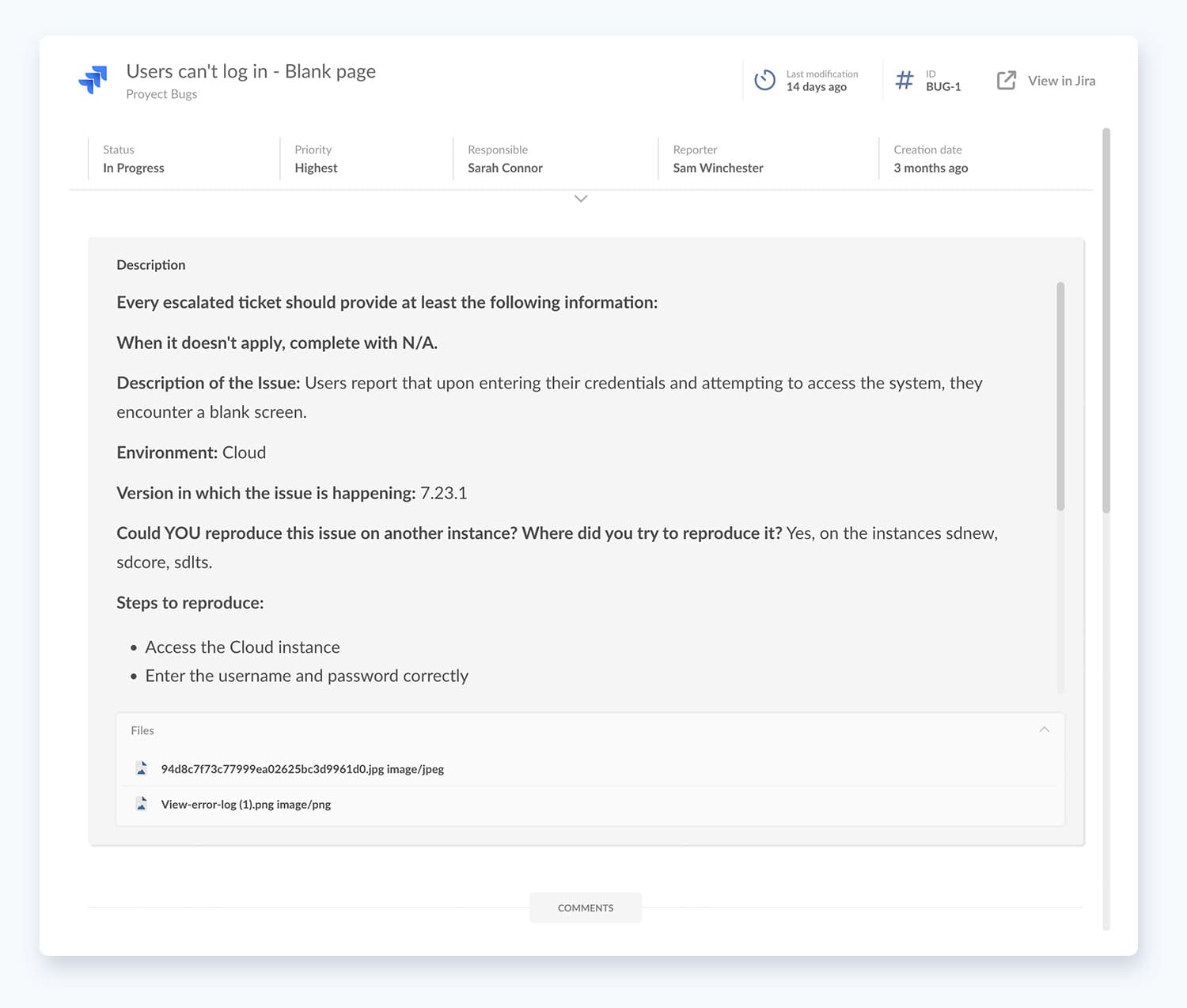
Once you connect the tools, you’ll be able to see on InvGate Service Desk the following information about any Jira issue:
- ID
- Title
- Current status
- Description
- Person assigned to the issue
- Creation date
- Custom fields
- Public comments
On top of that, you can define in the configuration the help desk roles allowed to see the Jira issue related on InvGate Service Desk (agents, managers, admins). This is particularly relevant to tailor the integration to your company needs and processes.
For instance, you can select that only admins can link a Jira issue to a service desk request, and that everyone can access that data once displayed in the ticket. Or you could grant everyone the capability to link the two and access the information.
How to configure the InvGate Service Desk and Jira Integration
Configuring the integration between InvGate Service Desk and Jira is a straightforward process. In this section, we’ll guide you through step-by-step instructions to ensure a smooth setup.
For the purpose of this article, we chose Jira Software to illustrate the setup, but keep in mind that the configuration process is the same for Jira Work Management and Jira Service Management.
Now, let’s dive in.
Step 1: Obtain your Jira API token
In order to configure the integration, you must first obtain the API token from Jira. You’ll need it later on InvGate Service Desk.
To do so, log into your Jira Software instance using an administrator account with the necessary permissions. Then, navigate to Settings >> Atlassian Account Settings and, in the security section, click on “Create and manage API tokens”.
Step 2: Setting up the integration
After generating your API token, the next step is to configure the integration. Log in to InvGate Service Desk as an administrator, navigate to Settings >> Integrations >> Applications, and click on the “Add” button for Jira Software to begin the integration setup.
The integration setup screen will be divided into three sections:
1. Configuration: Provide a descriptive name for the integration, add a brief description, and specify the catalog categories from which Jira issues can be created or linked.
2. Authentication: Enter the Jira Software instance URL (up to .net), provide the email of the Jira Software administrator who generated the API token, and input the API token obtained in Step 1.
3. Permissions: Define which users will have the authority to link Jira issues to Service Desk requests based on roles. Note that each role includes its superior roles (e.g., “Agents” includes managers and administrators).
Save the changes, and your integration will be ready to use!
Are you ready to enhance your Jira experience with a service desk?
If your teams work extensively with a particular product brand, it’s essential to ensure that every tool in your tech stack can seamlessly integrate with them. By facilitating integrations, you can boost user adoption and maximize the tool’s return on investment.
The InvGate Service Desk and Jira integration is designed to streamline collaboration and operational efficiency for teams using Jira or Jira Service Management. By adding a help desk to your existing setup, you can enhance teamwork and productivity.
Interested in testing this integration? Request a 30-day free trial and witness its benefits firsthand!